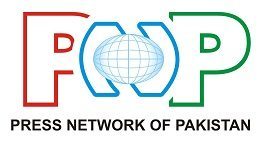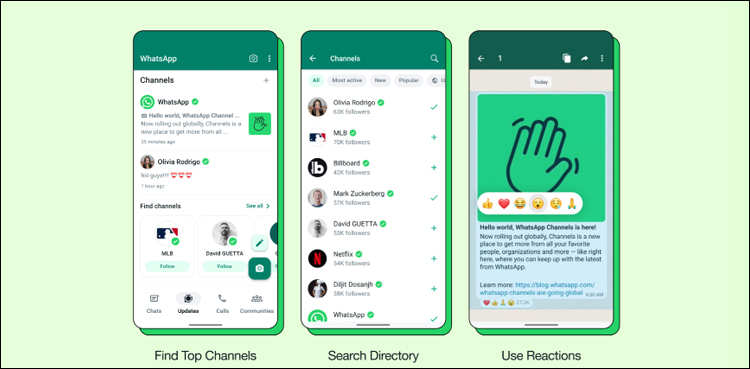Globally popular mobile application WhatsApp has launched a new feature ‘WhatsApp Channel’, through this feature users can easily share their updates and stay in direct contact with followers.
This WhatsApp Channels feature is a broadcast tool, as you may have seen in Telegram’s ‘Channels’ feature, below is how to create a WhatsApp channel, which is available on Android, iPhone, and web or desktop. Can be made by top.
How to Create WhatsApp Channel on Android
Open WhatsApp on your phone and go to the Updates tab
Click the + sign and select ‘New Channel’
Tap on ‘To Get Started’ and follow the on-screen instructions, then give your channel a name, the name can be changed at any time.
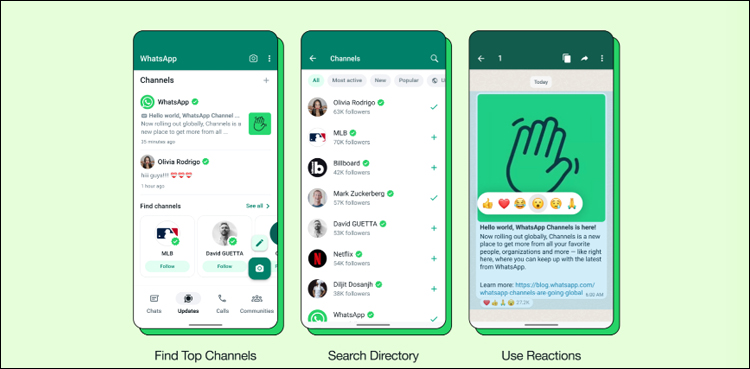
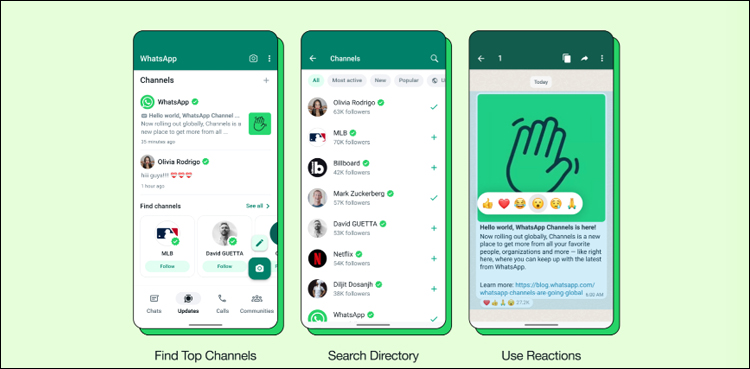
In ‘Customize Your Channel’ you can also add a channel description and icon, this can be done later.
In the ‘Add Channel Description’ option you can write a few sentences about the channel which will help your followers understand what the channel is about.
Add an image from your phone or the web to the ‘Add Channel Icon’ option to make your channel stand out.
Finally press ‘Create Channel’, and your channel will be created.
How to Create WhatsApp Channel on iPhone:
Open WhatsApp on your phone and go to the Updates tab
Press the + sign and select ‘Create Channel’
Press ‘To Get Started’ and follow the on-screen instructions, enter the channel name which you can change again at any time.
In ‘Customize Your Channel’ you can add channel description and icon, this can be done later.
In the ‘Ad Channel Description’ write a few phrases about the channel that will let your followers know what the channel is about.
Add an image from your phone or the web to ‘Add Channel Icon’ to make your channel stand out.
Finally press ‘Create Channel’, and your channel will be created.
How to Create WhatsApp Channel on Web/Desktop:
Open WhatsApp Web, and go to Channels by clicking on the Channels icon
Click + and then create channel
Click on ‘Continue’ and follow the on-screen instructions, enter the channel name which you can change again at any time.
In ‘Customize Your Channel’ you can add channel description and icon, this can be done later.
In the ‘Ad Channel Description’ write a few phrases about the channel that will let your followers know what the channel is about.
Add an image from your phone or the web to ‘Add Channel Icon’ to make your channel stand out.
Finally press ‘Create Channel’, and your channel will be created.
Comments
(function(d, s, id) {
var js, fjs = d.getElementsByTagName(s)[0];
if (d.getElementById(id)) return;
js = d.createElement(s); js.id = id;
js.src = “//connect.facebook.net/en_US/sdk.js#xfbml=1&appId=1763457670639747&version=v2.3”;
fjs.parentNode.insertBefore(js, fjs);
}(document, ‘script’, ‘facebook-jssdk’));