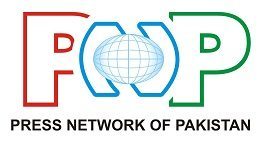Do you ever feel like your every move is being watched and heard or that someone is spying on you? If not, we will have to face the fact that privacy is no longer an option for any of us.
It would not be wrong to say that while modern technology has eased many of our problems and provided many facilities, we are paying a huge price for it.
Yes !! Our privacy is no more privacy, we are being subjected to this spying right from our android phone.
Have you ever noticed the green dot in the top corner of your Android phone screen? If the answer is “yes” then you should be careful as this could be a warning sign that someone is watching your movements.
This green dot is an indication that an app is using your microphone or camera, a sensor on your Android phone.


They can appear for completely innocent reasons, for example if you’re using a voice recorder app or making a call.
But if you see a green dot and don’t know why it’s there, it could be a sign of “spyware” apps on your phone.
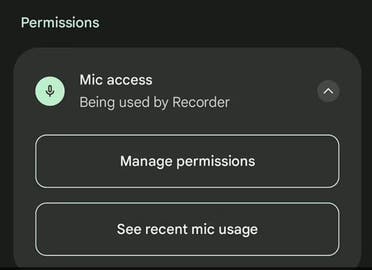
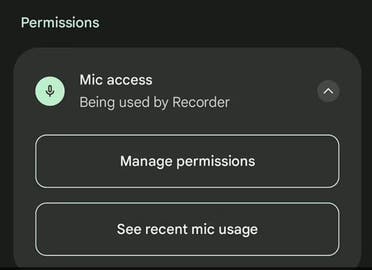
According to the British news agency Daily Mail, it is easy to determine which application is using your microphone.
“Most of the time you don’t need to worry about the green dot, but if you suspect you’re being spied on,” said Jimmy Akhtar, CEO and co-founder of CyberSmart. You should act immediately.”
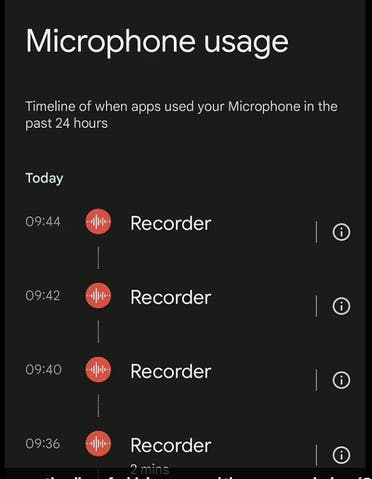
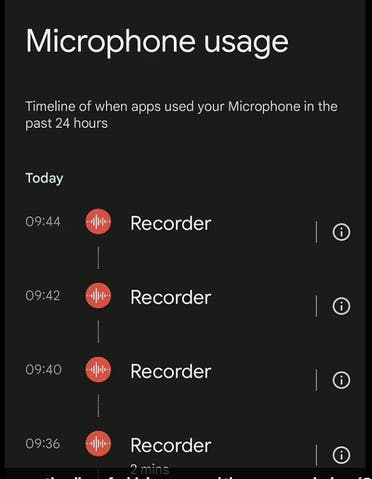
In most cases it simply means that the app is using your device’s microphone (or camera) and this can be caused by a third-party app or a necessary function of your device such as Voice Assistant.
The most likely reason is simply that you’ve allowed an app to access your camera or microphone. Check it in the ‘Permissions’ section of your phone’s settings.
If not, it could mean that your phone has been hacked and spyware is being used to track everything you do.
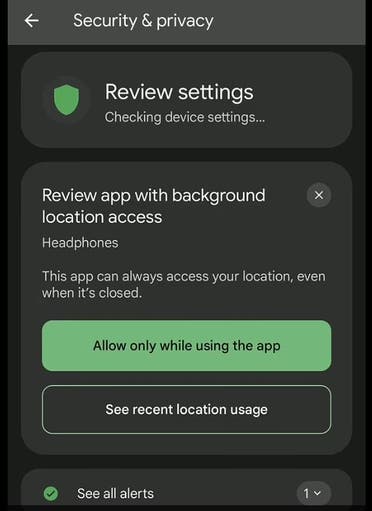
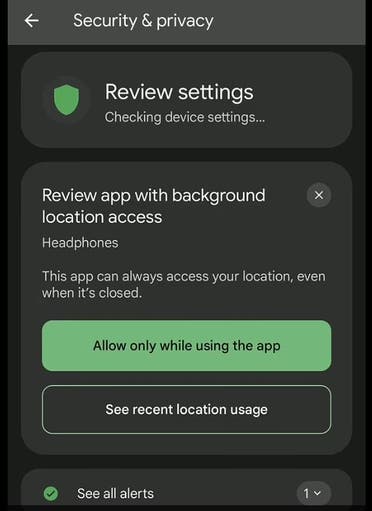
If you suspect that you have installed spyware on your phone, it is recommended to run a malware scan (open Play Store, tap on your profile, scan after Play Protect).
Akhtar says that your passwords (especially important ones like email passwords) should be changed. If you see a green dot, it’s very easy to see which app launched it.
If you see a green dot, swipe down from the top of the screen and you’ll see a microphone or camera sensor in use.
Tap the icon and you’ll see which app is using it. From this screen you can revoke an app’s permissions to use your microphone or camera.
You can also see a clear history of which apps were using which sensor and for how long.
Comments
(function(d, s, id) {
var js, fjs = d.getElementsByTagName(s)[0];
if (d.getElementById(id)) return;
js = d.createElement(s); js.id = id;
js.src = “//connect.facebook.net/en_US/sdk.js#xfbml=1&appId=1763457670639747&version=v2.3”;
fjs.parentNode.insertBefore(js, fjs);
}(document, ‘script’, ‘facebook-jssdk’));